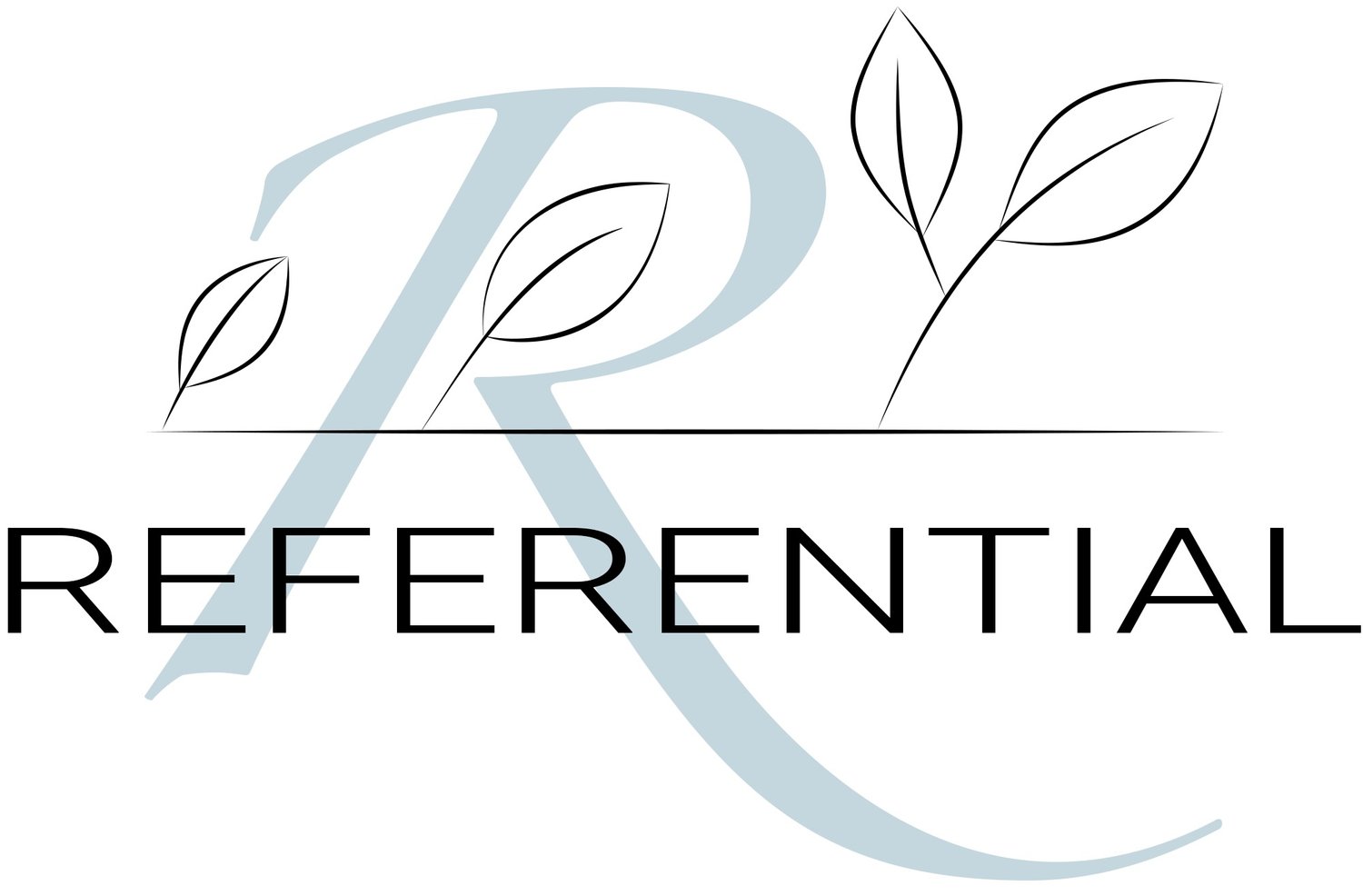Tips for Looking Your Best on Video
With video meetings being our new normal, we want to present at least our top halves in the best way possible. So here are some tips and tricks to help you get the most out of your video conferencing!
For a High-Def Experience…
When you first join your Zoom meeting, look for the camera icon in the bottom left corner:
Next, click the up arrow that is on the right side of the video camera and then select “Video Settings”. From there you will see a new box open. Make sure that you have HD clicked:
You can also have the computer “Touch up your appearance” and “Adjust for low light” but those can sometimes take a while to load and might not be the best to have on all the time.
These tricks will help you get the best picture quality from the software side.
To Look Like a Pro at Virtual Backgrounds…
When participating in meetings, you’ll want to try and avoid using the Virtual Backgrounds that Zoom offers unless you really need to use one or are able to set up a green screen behind yourself. The software is great for attempting to cut your background out, but if you are a dynamic speaker and move a lot, the virtual background will struggle to keep up with you.
If you want to add some more style to your background or a business-related backdrop, you can easily select a PowerPoint slide and have it show up behind you. It’s really quite simple!
Click share screen in the middle of the bottom bar:
In the new window that appears, click “Advanced” at the top, and and then you will see “Select PowerPoint as a virtual background” option:
You can now share your slides, and still allow your audience to see you!
For an Easy Glow Up…
We generally recommend sitting somewhere that you have natural light in front of you to help illuminate your face. Within reason, the brighter the room the better, but don’t go putting every lamp you own into a single room just for video conferencing purposes!
For a Bit of Fun…
If you want to have a bit of fun in Zoom, within the settings window, on the left sidebar, there is a tab called “Background & Filters”. Click there, and your screen should look similar to this:
In the bottom right, click “Studio Effects (beta)”.
A new sidebar will appear on the right with a variety of options to help touch up your appearance. Use it sparingly if you plan on keeping it on for all future meetings. Otherwise, have fun looking at what you might look like with different eyebrows, beards, and lipsticks!
What video conferencing tips and tricks have you picked up while working remotely? Share them in the comments section below!